Follow this step-by-step process on how to download, import and use lightroom mobile presets on your phone.
1. Watch the tutorial on Youtube app.
Preset files are protected by a password so make sure you watch the video
tutorial using Youtube app. Don't use browsers (for mobile users) because the
password will not pop up. You can only use browser if you are watching from
desktop.
2. Wait for the password to appear.
The password is a four digit number and split into two and will appear
separately and random. It will pop up on the upper right corner of your
screen. Once you get the password, combine it to form a four digit number.
3. Go to the description box.
Find the preset download link in the video description on Youtube. Click the
link and input the password you've got and then click the download button
beside. Make sure to type the password correctly.
4. Save in Dropbox app.
After you clicked the download button, you will be redirected to dropbox app,
(if not, click the 3 dots on the upper right corner of your screen and choose
"Open in safari" to open the dropbox) and from there, click "Save it to my
Dropbox"
5. Export from Dropbox app.
Open the file from your dropbox app and click the 3 dots on the upper right
corner. Click "Export" and choose "Copy to Lightroom" from the choices that
popped up. Then go to your lightroom app and find the .dng file there.
INSTALLATION PROCESS:
• Download .DNG File from the link below.
• Import the preset DNG file to Lightroom App.
• Once you have added the DNG file, open it and click the three dots in the top right.
• Select Copy Settings and then Paste to the photo you are about to edit, or -
• Select 'Create Preset', this will allow you to save the preset.
• Name your preset and save it.
• To find the preset you saved. In the Edit Mode head onto 'Presets' > 'User Presets' > Click the preset you have created before.
VIDEO TUTORIAL
For ios users:
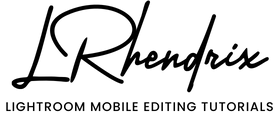



















2 Comments
2693
ReplyDeleteHh
ReplyDelete